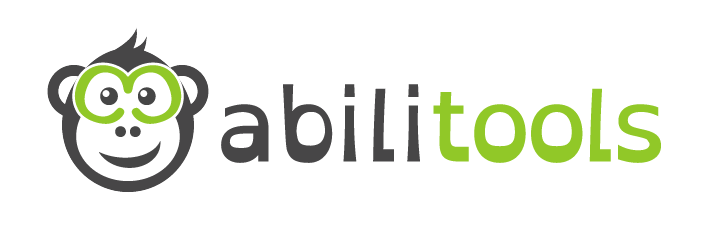Like so many, we work from home in times of Corona. However, the home office in itself is not a novelty for us, except that there is currently no other alternative. On the other hand, many employees are not used to working from home. Traditional companies have long resisted this. They were afraid that employees in the home office would not be as productive as in the office. “You certainly don’t do anything but work” was the tenor in many companies until recently. Yet this attitude has long been outdated, and even scientifically disproved. According to a Stanford study from 2015, the home office is 13% more productive.
Benefits for the home office
The fact that working at home promotes productivity is not surprising when you consider the benefits for employees:
- The commute to work is eliminated and so you effectively have more free time
- Less distraction from employee discussions
- Focus on own tasks
- Own working time schedule
Distractions lurk in the home office
Nevertheless, there is one thing you need for a productive working environment at home: self-discipline. There are also many distractions lurking at home. Therefore it is important to create an organized working atmosphere, to write a detailed to-do list for each day and to work through the tasks in stages with clear breaks in between. You should also create a clear separation of work and leisure time for yourself, so that they don’t blur into each other and you permanently have the feeling that you actually have to work now.
These tools help you work productively at home
Fortunately, there are many software helpers that can help you work productively. As web developers, we use tools in our home office that help us to do so. In this post we want to present the most proven ones, so that all those who are new to this situation can get started right away.
1. URL-Opener – one click opens many pages
If you always open the same pages at the beginning of a working day, you can save yourself some time with this Chrome Extension. This extension opens all selected URLs with one click. Since we sometimes open ten different websites at the start of the day, this extension has more than proven itself.
Click here for a free download
2. link preview – shows before the click where a link leads
This Chrome Extension is our little special helper for navigating through the net. Before you click on a link, you get a preview of the content of the target page.
This avoids unnecessary clicks and saves time. As a site operator, you also have a quick overview of all the links set in an article. Optionally, the logo of the target page can be displayed in the link.
A special advantage also to protect yourself from dangers, because you can see whether it is a possibly misleading link or even phishing. Or even a broken link. Especially exciting for website admins who always want to make sure that their site has no (link) errors.

Click here for a free download
3. slack – the team messenger
Slack has established itself as a tool for fast communication between team members. In addition to normal email traffic, Slack is ideal for quickly discussing tasks in team chats. Slack also offers many possibilities for file exchange. The many emojis and other gadgets loosen up the mood even more.
More about Slack can be found here
4. Text Zoom Premium – the extension for frequent readers
For those who read a lot while working (and also otherwise), we recommend the Chrome Extension “Text Zoom Premium”. With it you can set your individual font size on every website. The tool also remembers your settings!
This helps with fast, effective reading. It also allows you to move away from the screen to a more comfortable position and still recognize all the words without problems. Read here why this tool is especially helpful when working on large screens.

5. google docs – easily edit documents together
Google Docs convinced us of its ease of use and, above all, the ease with which we can work together on the same documents. The individual programs may not offer quite as many functions as the corresponding Microsoft Office tools, but in most cases this is not a problem. The accompanying Google Drive makes file sharing much easier.
Click here to go to Google Docs
6. Content Blocker – the supplement to the adblocker
The Content Blocker is an optimal addition to the Adblocker. It allows you to hide certain disturbing elements on websites that the Adblocker does not block.
Especially for websites that you visit more often this is very helpful and makes the site “clean”. Because once the user has hidden elements, they will never reappear on the website again.
For example, you can simply delete annoying social media bars, turn off constant requests to subscribe to a newsletter or confirm cookies once and for all.

Click here for a free download
7. screencastify – better briefing with videos
Especially when everyone works from home, communication is the “A” and “O”. In an email it can be difficult to describe certain problems and tasks in such a way that your counterpart understands directly what is meant. Videos are much more effective for this purpose. With Screencastify you simply record a quick screen-capture video in which you show relevant information on your screen and explain the facts in simple words. The resulting video can then be easily shared via Google Drive. We have learned that you can solve problems and distribute tasks much more effectively.
The not so expensive paid version can be published on YouTube. As an example, if you record a video of 1min, you just click on the button, record, and publish in a few seconds on YouTube and that’s it.
We also use the tool to document processes and to quickly create internal video tutorials. Especially new employees can learn everything about our company by watching dozens of videos in one day and get started without taking up the time of other colleagues.
Click here for a free download
8. trello – the collaborative todo manager
Trello has established itself in our company as a to-do tool. We use it every day to have an overview of our own and common tasks. The free version is completely sufficient for our purposes. In Trello we work on so-called boards. There you can move single tasks as tiles between different lists. We recommend to use the lists as time reference (see picture). In addition, text, files and much more can be attached to a to-do tile. This makes it easy to always have the right information at hand for each task.

Here you come directly to trello
This was our selection
These are the tools that help us to be more productive when working from home. If you’re someone who spends a lot of time on the web, these tools might also help you in the blog post “How do I use online content and digital subscriptions as a frequent reader?
We hope that they will help you in your job so that you can shine in front of your boss ?